Home >
Tutorial
Light Beam Effect in Photoshop
Posted By : Abhinav Jha At 6/26/2013 9:15:43 PM
Tags : Light Beam Effect Photoshop
Hi Guys! This is Abhinav and in this tutorial; I am going to teach you how to give a light beam effect to your photo and make it even more attractive.
Things you will need:
· Photoshop CS3
· Bit of creativity
So, here’s the original pic
And after this tutorial, you will be able to make this one!
So, let’s get started
Step 1:Select the image of your choice and make a new layer by clicking on the circled icon
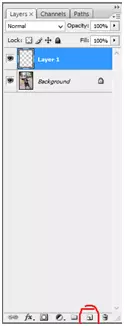
Step 2:Then select the brush tool (B) and select the thickness. Here I used 55 px.
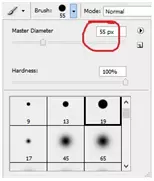
Step 3:After you are done with the thickness, select the pen tool (P) and draw curves around the picture.

Step 4:Select white color and go to paths and stroke the path.
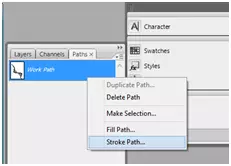
And you will get something like this:

Step 5:Select the Outer Glow option from the Blending options.
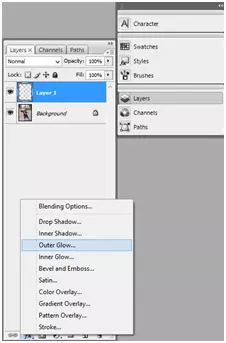
And select the following values:
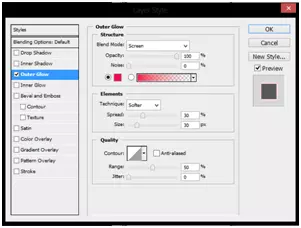
Step 6:Select the Eraser tool (E) and rub the parts over the hands and around the legs.

Step 7:Cut the image, apply a nice background, get some more light beams and have a nice image like this one.

how often do women cheat on their husbands married men having affairs open
go click cheat on my husband
how women cheat online why some women cheat
interesting facts about aids pictures of hiv lesions hiv symptoms in men
meet to cheat women affairs I cheated on my husband
transmission of hiv aids healthcare foundation aids causes hiv
pregnancy 2 weeks shareabortionstory.com aspiration procedure abortion
std home tests testing for chlamydia chlamydia treatment online
You May Also Like
comments powered by Disqus

